Approving an Edit
The Community app allows other members of your Community Team to edit any interventions that you have recorded contact on.
If an intervention that you have recorded contact on has been edited without your knowledge, a Stamp  symbol displays in the Individual Caseload
symbol displays in the Individual Caseload  screen on the edited intervention:
screen on the edited intervention:

Viewing the Edit
To view the view the details of the edit:
- Select the intervention that has been edited within the Individual Caseload screen.
- View the history of the recorded contact, see Viewing Intervention History.
- The details of the changes that have been made display:
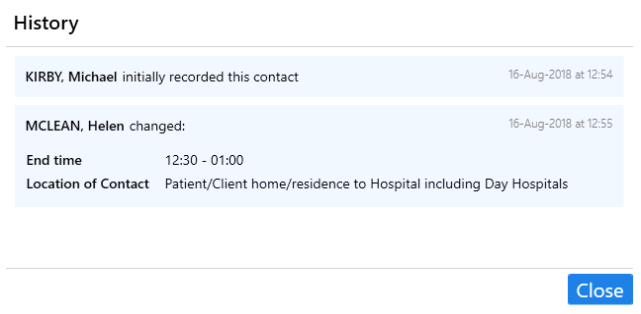
Approving the Edit
To approve the edit:
- Expand the interventions actioned tab.
- Expand the Updated by tab.
- Select Approve
 :
:
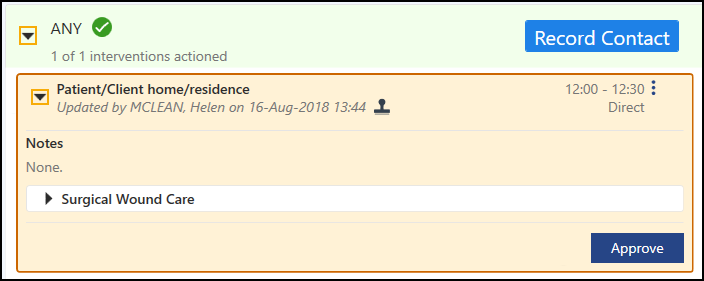
- The Edit is now approved.